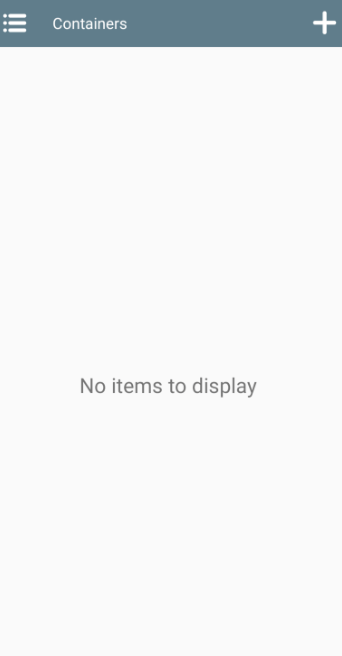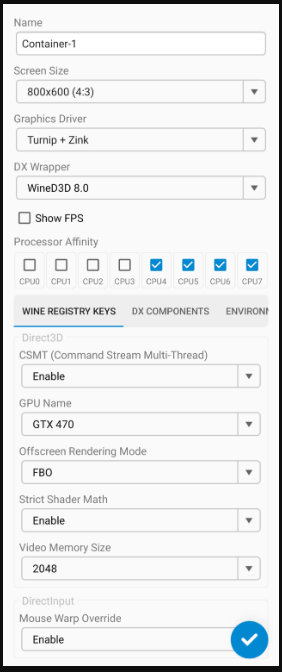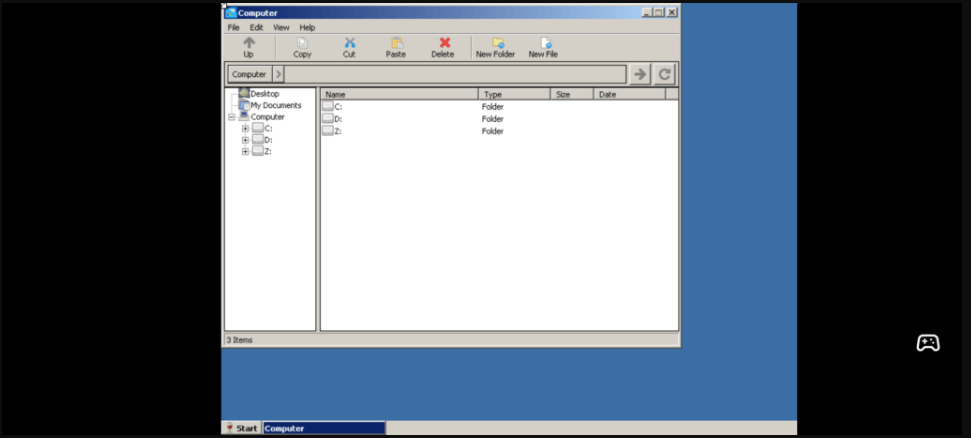How to Download, Install, and Optimize Winlator on Your Android Device
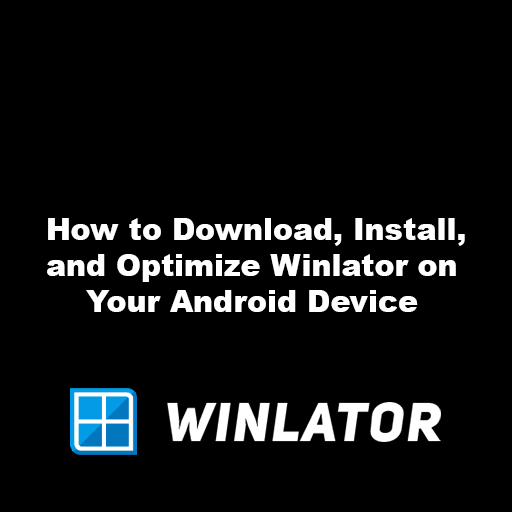
Are you weary of the limitations posed by playing games solely on your PC? Longing to experience your treasured PC games on your Android device? Well, the exhilarating news is that the realm of possibilities is wide open, and we’re here to shepherd you through the process. Today, we’re embarking on a journey to elucidate how you can download, install, and optimize Winlator on your Android device, transforming it into a potent and portable gaming powerhouse.
Unveiling Winlator: A Gateway to Gaming Freedom
Winlator stands as a formidable tool, granting you the prowess to seamlessly run Windows applications and games on your Android device. With Winlator as your ally, the joy of indulging in your cherished PC games knows no bounds. Say goodbye to the confines of a high-end gaming PC; a new era of portable gaming beckons.
Step-by-Step Guide: Downloading, Installing, and Optimizing Winlator on Android
Prepare to embark on an expedition into the realm of enhanced gaming. Before we plunge into the nitty-gritty, ensure your Android device has sufficient storage space for both the APK and OBB files. With that settled, let’s dive headfirst into the installation process:
Step 1: Securing the APK and OBB Files
Navigate to the esteemed Winlator Download page and procure the essential APK and OBB image files. These digital artifacts harbor the crucial components required for a seamless installation and operation of Winlator on your Android device.
Step 2: Installing the APK and Navigating the OBB Terrain
Having acquired the APK and OBB files, initiate the installation of the APK on your Android device. Once the installation concludes, launch the app to facilitate the creation of imperative folders and the granting of vital permissions.
Subsequently, unearth the OBB image file and migrate it to the “storage/emulated/0/Android/obb/com.winlator” directory nestled within your device. For Android 11 and beyond, consider wielding a file manager app like RS File Manager to navigate this virtual landscape.
Step 3: Initiating the App and Orchestrating OBB Image Installation
With precision, launch the Winlator app anew. Its discerning algorithms will promptly detect the OBB image, thereby igniting the installation process. Notably, the app shall beckon you to construct a container. For those wielding a Snapdragon GPU, adhering to the default settings will suffice.
Conversely, if a Mali GPU graces your device, embrace the change by opting for the VirGl renderer. Upon sealing these selections, execute the app, witnessing the orchestrated symphony of emulation unfold.
Step 4: Strategically Arranging Your Game Arsenal
Revel in this achievement – Winlator now courses through your Android device’s digital veins. To further actualize your gaming ambitions, usher your game files into the Downloads folder, which assumes the role of your virtual D: Drive.
To enhance performance, consider nestling your game treasures within the confines of the device’s internal storage.
Step 5: Forging Pathways with Shortcuts
Forge the pathways to gaming excellence by crafting shortcuts to your favored games upon your Android device’s home screen. This stratagem grants you the celerity to launch your preferred titles directly from the app menu’s shortcuts, obviating the need to traverse the Winlator app’s domain repeatedly.
While Winlator is a beacon of simplicity, the trail may be peppered with occasional challenges. Here are some common remedies:
- Mouse Immobilization: Should your mouse find itself ensnared in a standstill, disarm the “mouse warp override” option within the Winlator settings.
- Audio Apathy: In the face of audio silence during gameplay, bestow your attention upon the DirectSound option. Transition it to “Native Windows” within the DX Components of the Container settings.
Customizing Your Gaming Universe: Controls at Your Command
An eminent facet of Winlator’s allure lies in its effortless customization of controls. The app’s settings harbors the key to crafting distinct profiles for each game, permitting you to sculpt controls mirroring your predilections. Thus, each gaming escapade is tailor-made for optimal enjoyment.
Embrace the Future: Winlator’s Triumph on Your Android Device
As Winlator takes root within your Android device, an entire cosmos of PC gaming blossoms within your palm. While the initial steps might seem labyrinthine, rest assured, the rewards far surpass the endeavor. Thus, let your phone ascend to gaming eminence, igniting a resurgence of beloved gaming memories wherever you traverse with the power of Winlator.
Kindly bear in mind, the endeavor to run PC games on Android might necessitate the prowess of a potent device to attain peak performance. While certain games may seamlessly grace mid-range devices, the more demanding titles could beckon the aid of high-end specifications. Embark upon an expedition of experimentation, configuring diverse games and settings to unearth the zenith of performance for your Android device. Embrace this jubilant odyssey of gaming with Winlator, and may your adventures be ever thrilling!
Frequently Asked Questions (FAQs) About Winlator and Android Gaming
-
What is Winlator and how does it work?
Winlator is a powerful tool that allows you to run Windows applications and games on your Android device. It leverages emulation technologies to create a virtual Windows environment on your Android, enabling you to enjoy PC games and apps on the go.
-
Can I play my favorite PC games on Android using Winlator?
Absolutely! Winlator enables you to play your cherished PC games on your Android device. This transforms your Android into a portable gaming hub, letting you enjoy your favorite titles anywhere and anytime.
-
What are the system requirements for Winlator?
Winlator’s performance depends on your device’s specifications. While some mid-range devices can handle certain games, optimal performance may require a high-end Android device with ample RAM, processing power, and storage.
-
How do I download and install Winlator on my Android device?
To download and install Winlator, follow these steps:
– Download the APK and OBB files from the Winlator website.
– Install the APK on your Android device.
– Run the app to create folders and grant permissions.
– Move the OBB image file to “storage/emulated/0/Android/obb/com.winlator”.
– Launch the app to install the OBB image and set up a container.
-
Can I customize controls for different games within Winlator?
Yes, Winlator allows you to customize controls for individual games. You can set up profiles within the app’s settings, tailoring controls to suit your preferences for each game.
-
How do I troubleshoot common issues in Winlator?
If you encounter a stuck mouse during gameplay, disable the “mouse warp override” option in Winlator settings. For audio issues, try changing the DirectSound option to “Native Windows” in the DX Components of the Container settings.
-
Are there any specific settings for different GPU types?
If you have a Snapdragon GPU, you can often use default settings. However, if you have a Mali GPU, selecting the VirGl renderer is recommended for optimal performance.
-
Can I create shortcuts for my games within Winlator?
Absolutely! You can create shortcuts to your favorite games on your Android device’s home screen. This makes accessing your games more convenient, saving you from navigating through the Winlator app each time.
-
Will Winlator work offline?
Once you have set up and installed games, Winlator allows you to play them offline. This means you can enjoy your PC games even without an active internet connection.
-
Is Winlator free to use?
Yes, Winlator is available for free download and use. However, keep in mind that the installation process may require careful execution, and you may need to allocate storage space for game files.
-
Can I play any Windows application using Winlator?
While Winlator is compatible with various Windows applications, not all apps may work flawlessly due to factors like hardware limitations or application complexity. It’s recommended to experiment with different applications to find the best compatibility.
-
Is Winlator safe to use on my Android device?
Winlator is developed by reputable sources and is generally considered safe. However, always download the software from official sources to ensure the authenticity and security of the application. Additionally, exercise caution when granting permissions and following installation instructions.